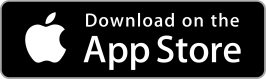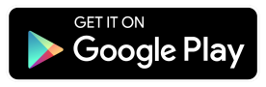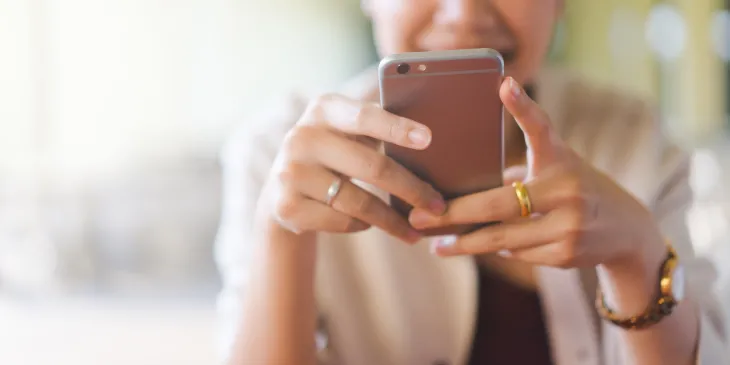
Payments are now easier than ever!
Extraco Banks Online Bill Pay
Extraco’s online bill pay allows you to make one-time or recurring payments through your eBank.
How to Set Up Bill Pay
- Log on to eBank
- Select "Consumer Bill Payment" from the main menu
- If you haven't already enrolled, select the account you want to enroll in bill pay and select the "Enroll in Bill Pay" button
- Select "Options
- Enter the Payee's information
- Click "Preview"
- Review the payee's information. If everything is correct, select "Save Payee"
- Your payee will now show up on the Bill Pay home screen
- Select your payee from the bill pay home screen
- Input the amount you would like to send the payee, the account you want to send from and the delivery date
- Select "Submit Payment"
iPay Quick Pay℠
iPay Quick Pay℠ is a voice service that allows you to pay bills by simply using your Amazon Alexa device. Use iPay Quick Pay℠ to:
- Make payments
- Review scheduled payments
- Review payment history
How to Set up iPay Quick Pay℠
To use iPay QuickPay℠ you must have the following:
- An Account with Amazon
- A mobile device with the Alexa app installed
- An Alexa enabled device
Step 1
- Log in to Online Banking at extracobanks.com
- Click on the Bill Pay Tab
- Click on “My Account Tab”
- Click on “Add Alexa”
- Create a bill pay account linking your Extraco Banks online credentials to Alexa App (this will be a brand new log in and will not be something previously used)
- “Success, account link credentials created” will appear on the page
- You will receive an e-mail with confirmation of Alexa Credentials
Step 2
- Go to Amazon Alexa App
- Use Amazon log in credentials and not the credentials created within Bill Pay. This will be used at a later step.
- Select either "Setting up an Amazon Echo" or "Setting up Alexa App"
- Select, “I’m…” or “I’m someone else”
- Click on the Menu (3 dashes in the top left hand corner)
- Click on “Skills & Games" & then click the search icon
- Search for “iPay QuickPay”
- Click “enable to use”
- Input credentials created within Extraco Banks Online Banking, then submit
- Create 4 digit pin
- Click “Agree to Terms”
- “Successfully Linked Page” will appear
To Start a Bill Pay with Alexa, just say “Alexa, open iPay QuickPay.”
Peer-to-Peer (P2P) & Money Transfer Apps
P2P and money transfer apps make transferring money to and from peers from your mobile phone simple.
Venmo
- Make and share payments from your Extraco bank account or debit card
- Make purchases — use your Venmo account as a way to pay in mobile apps
- Transfer money from Venmo to your Extraco bank account
To download onto your Apple device, click here. To download onto your Android device, click here.
PayPal
- Send and receive money in seconds
- Fly through checkout safely — PayPal helps keep check out fast
- Transfer money from PayPal to your Extraco bank account
To download onto your Apple device, click here. To download onto your Android device, click here.
Cash App
- Quickly send and receive payments
- Transfer money from Cash App to your Extraco bank account
- Cash App allows you to invest easily by using your Cash App account
To download onto your Apple device, click here. To download onto your Android device, click here.
Android is a trademark of Google LLC.