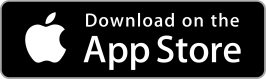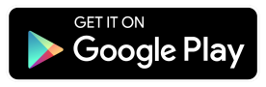Deposit into your account with convenience.
Extraco Banks is committed to providing you access to your account anywhere you are.
How to use Mobile Deposit:
Step 1: Open the Extraco eBank App and log in
Step 2: Select "Deposit a Check" from the home screen or navigation menu in the top left-hand corner
Step 3: Choose from the accounts eligible for mobile deposit, input the check amount and select "Capture Image"
Step 4: Place your check on a solid-colored, flat surface, face-up
Step 5: Fit the front of the check within the camera frame and tap the camera icon in the top right-hand corner to capture the image
Step 6: Endorse the back of the check by signing your name, writing "for mobile deposit only" and the date
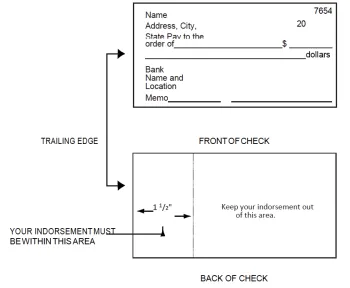
Step 7: Fit the back of the check within the camera frame and tap the camera icon in the top right-hand corner to capture the back of the check
Step 8: Confirm all details are correct and the images are clear.
Step 9: Select "Submit Deposit"
Not set up for mobile deposit yet? Follow these steps:
1. Log into your Extraco eBank mobile app.
2. Select "Menu" from the bottom right of the mobile thumb bar.
3. From the open menu, scroll down and select "Settings".
4. Next, select "Mobile Deposit Enrollment".
FAQs
What are the mobile deposit cutoff times?
Deposit cutoff times are 7:00 PM Monday–Friday. Deposits that are made after 7:00 PM are put into the 9:00 AM file on the next business day.
When will my deposit be processed?
Mobile deposits process in batches in the order they are received. Processing times are 9:00 AM, 11:00 AM, 1:00 PM, 3:00 PM, 4:00 PM, 5:00 PM and 7:00 PM.
Is there a limit on how many checks I can deposit?
There are NO limits on how many checks you can deposit using mobile deposit.
Tips for Taking a Clear Picture for Mobile Deposit
- Use a solid background, such as a table, countertop, or floor
- Use a steady hand when taking a picture (if you have an iPhone, you can tap the center of the image you're trying to take and it will autofocus)
- Make sure the check doesn't have any creases, folds, or tears to ensure the image captures all necessary information
What to Include On The Back of Your Check
Make sure to include the following on the back of your check when using mobile deposit:
- Your name
- "For mobile deposit only" underneath your name (unless "For mobile deposit only" is already printed somewhere on the back of the check)
- The date you are making the deposit on the 3rd line