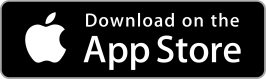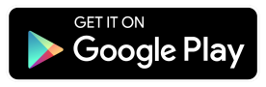Image

Go green and reduce paper clutter by moving to eStatements!
Switching from paper statements to eStatements is quick and easy.
How to Change Account Preferences
Step 1: Log in to eBank
Step 2: Select "Statements" from the main menu
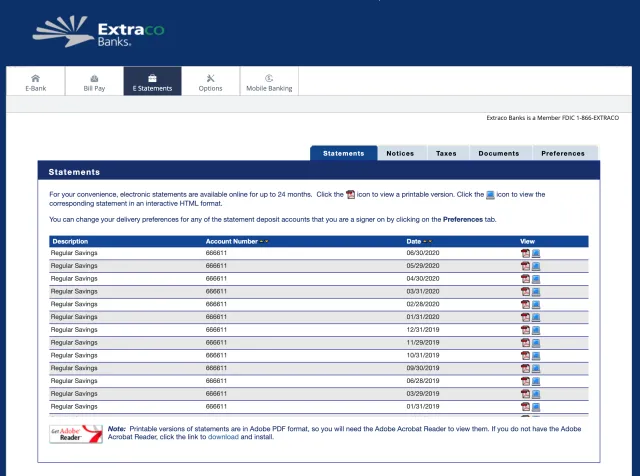
Step 3: Select the Preferences tab.
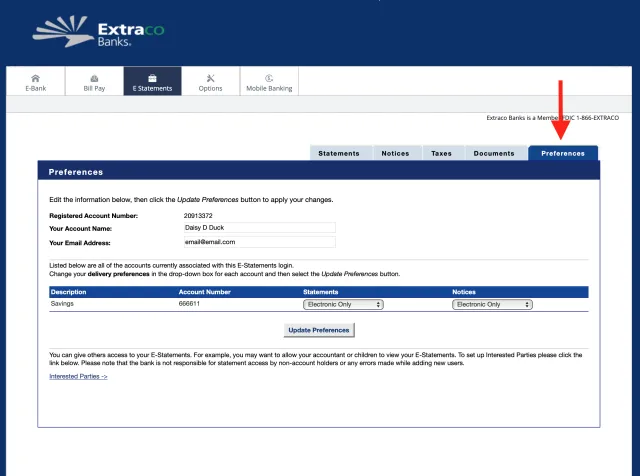
Step 4: Confirm that your Account Name and Email Address are correct.
Step 5: Adjust the delivery preferences for each of your Extraco Banks accounts to Electronic Only for both Statements, as well as Notices.
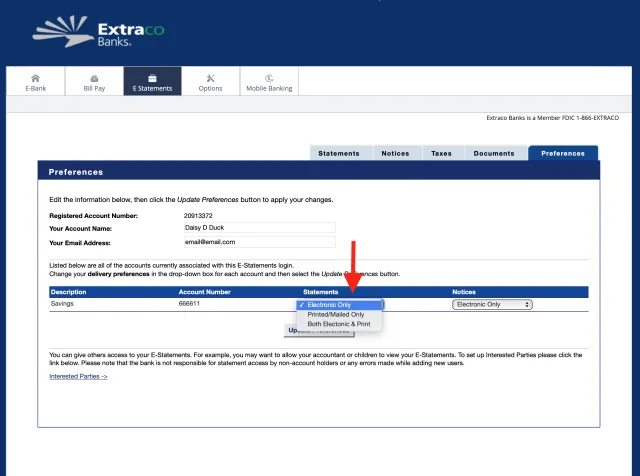
Step 6: Click Update Preferences.
How to View eStatements
Step 1: Log in to eBank
Step 2: Select "Statements" from the main menu
Step 3: View all eStatements on the Statements tab and sort by date or account number. You can download or view in a computer window by clicking the icon under the View column.